- It has 15GB storage and all the features are absolutely free.
- Then $1.99 / month is for 100GB storage.
- $ 9.99 / month is for 1 TB storage.
- 99.99 / month is for 10TB storage.
- G Suite accounts are also included which is $ 5 / month per user.
Which files can be created in Google Drive?
Google Drive not only stores your files, but with its help you can create, share, and manage many documents using its productivity apps. If you have ever worked in a suite like Microsoft Office before, then you will see the same similarity in Google Drive apps. Let's know about its other productivity Apps.
You can create and share the following files on Google Drive:
1. Documents: It is used to compose letters, flyers, essays, and other text-based files (similar to those with microsoft word documents).
2. Spreadsheets: It is used to store and organize information ( Similar to Microsoft Excel workbooks).
3. Presentation: It is used to create slideshow (Similar to Microsoft PowerPoint presentation).
4. Forms: It is used to collect and organize data.
5. Drawings : It is used to create simple vector graphics and diagrams.
How to send a text message to Google Drive.
Here we will learn about creating, editing and saving text documents in google drive.
1. First of all, you have to enter Google Drive.google.com, from your browser which is in the desktop.
2. Then under create button, you have to click connect more apps.
3. In the search box of Connect apps window, search for "Drive Notepad". Whatever you see the app, click on the Connect button which is located under the app.
4. Once connected, it will show you an confirmation message. If you want, you can put that tick mark on "from which you can keep that drive notepad as default app to open files". Then click OK.
5. Now to create a new text document, click in create and then select in text document.
6. This will bring you to drive notepad's text editor which is a part of google drive and it is connected with google drive. This text editor has a floating toolbar in which you can see and use file name, file extension, save file and more.
7. To save, you have to click on the save button to save that text. Once you save it, you can see that file again in the Google Drive folder.
8. If you have to open an existing text file in google drive, for this you have to right- click over that file, then choose open with and then drive notepad. In this way, if you want, you can edit any text files in Google drive.
9. Apart from this, you can make drive notepad the default app to open text-based files. For this, you have to go to manage apps which is under open with.
10. After that you have to put tick mark, next to use by default which is under the drive notepad.
How to delete 'add file' from google drive forever?
If you have to remove a file from the drive, then it has to be put in the trash. This file will remain here until you empty the trash. When you put a file in the trash then:
- If you own that file, then with such people with whom you have shared them, they can also copy it.
- If you do not own that file, then if you remove that file from your drive then it only removes it from your drive.
In the web
1. You must first go to your computer drive.google.com.
2. Click there in the file.
3. Then click on Remove button.
How to remove Google Drive backup?
How to Backup with Google Drive?
- Step 1 : First you have to open Google Drive service app, in which you have to setup your Gmail account properly.
- Step 2 : After setting-up Google Mail, you will find the +icon in the bottom right corner of Google Drive, you have to click on it.
- Step 3 : By clicking on it, you will get some option, let's know about it -
- Folder : If you want to do a folder in Google drive, then you can create a folder by clicking that Folder by clicking that Folder Icon, rename it and upload any files like photos, documents, videos in it.
- Upload : If you want to upload a file directly to Google Drive, then you can upload files directly by clicking the upload button. But this will upload the file to Google Drive cake root.
- Scan : And if you have to upload any documents, then in that way you scan the documents first, note that the documents should be correct and clear. To scan you have to click the scan button which the user can scan the document.
How to Google Drive Backup Restore
If you have to restore Backup from Google Drive, then click on the file you have to restore and by doing this you will get many option. There will also be download option, by using this download option, you can download the file so that it will be restored to its place again.
How to share a document with someone in Google Drive
Sharing of documents is very easy. For this, you have to select the file first, then share it, and by doing so you can ask to enter the email address, then you have to enter the email address of the person with whom you share that document. Want to do
When you share some document, then you have this option to choose how much access you want to give to that person. If you want, you can edit that document., You can only view and if you want, you can also make some comments about the document in the side bar.
To share the document while you are selecting a contact, then you have to click in the who can edit menu which is next to the email address and then select the options with can edit, Can View, or Can Comment.
In addition, you can also create a sharable link if you do not have a direct link (Google address) of that person. By doing this, if that person wants to sign in his Google Credentials with the help of that URL, then he can open that URL and see what has been shared.
Google Drive for Mobile Device
This Google Drive is available for all mobile platforms such as IOS and Android, this Google drive mobile app allows you to use your mobile device to upload and view and upload files to Google drive.
If you like to work in your desktop, then you can download the Google drive desktop app in your computer. It is available in windows and OS X, this app proves very helpful for the users to upload mehjuda files and to work offline. Once it is installed, then you can see a new Google drive folder in your computer. Any files that you will move to this folder will be automatically uploaded to your Google drive.
Conclusion:
I hope i have asked you what is Google drive? Gave full information about and i hope you guys have understood about how to use google drive. If you have any doubts about this article or you want that should there be some improvement in it, then for this you can write down comments. With these concepts, you'll get an opportunity to be told one thing and improve one thing. If you liked this article about what google drive or you have to got something to learn from it, then please share this post on social networks such as Facebook, Google+, and Twitter etc. to show your happiness and eagerness.
You also read about this:
















0 Comments